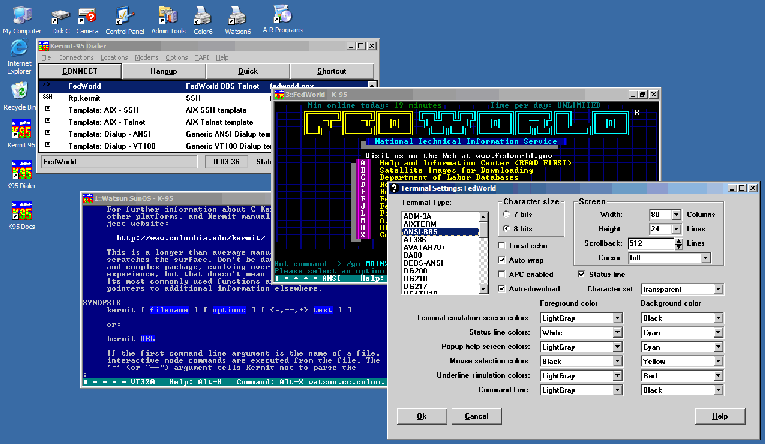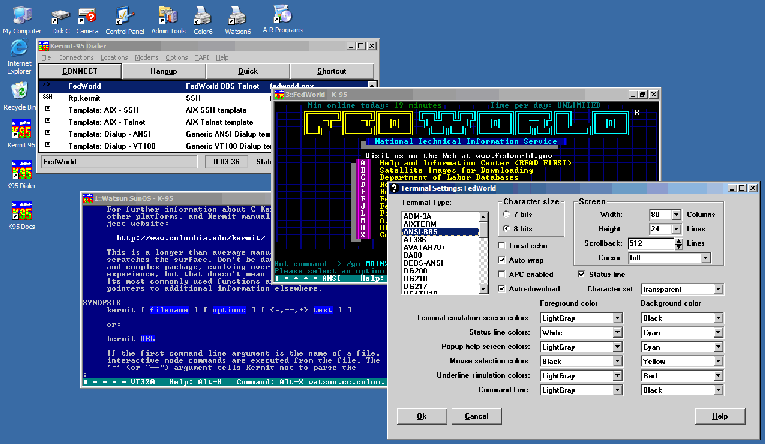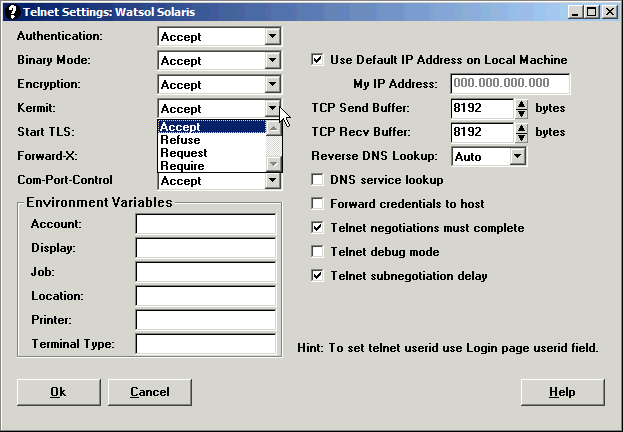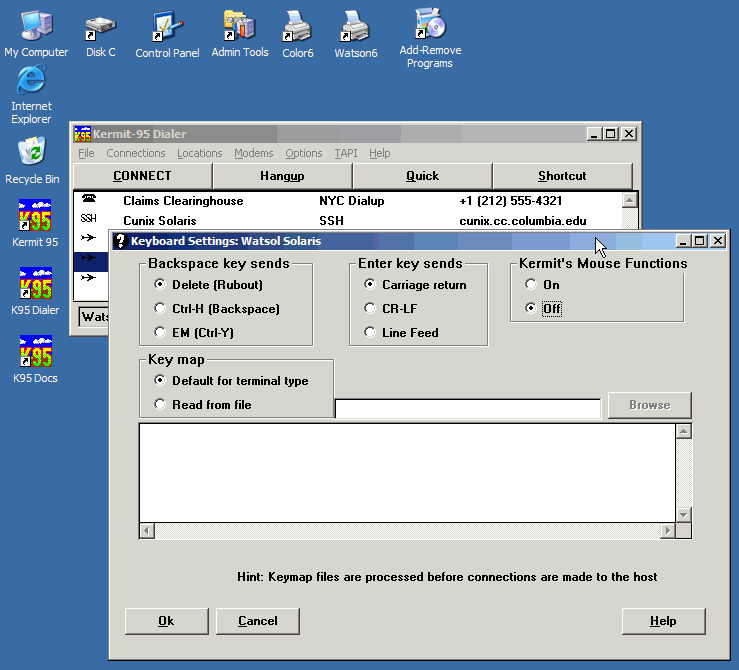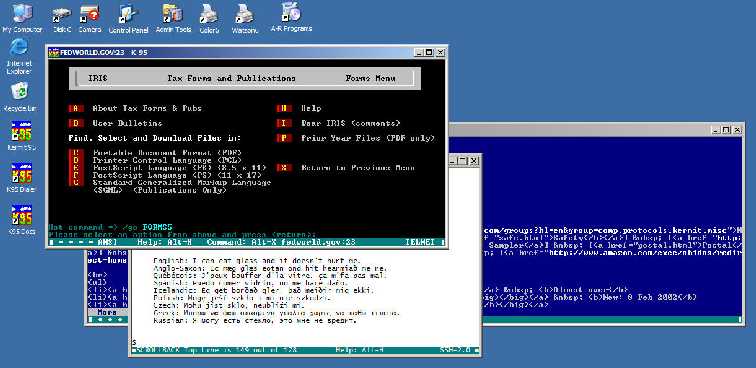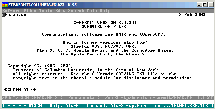
| Many people prefer their terminal screens in black on white,
like printed paper. This color scheme, like any other, is selectable in the
Terminal Settings page of each Dialer entry, or with K95's
SET TERMINAL COLOR TERMINAL
foreground background command.
|

| This was one of the nicer BBS graphics we ran across in the
early days of K95, the Metropolis BBS in St Louis (the same picture was used
with permission on the back cover of the original K95 manual). The emulation
is ANSI.
|
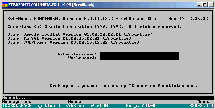
| This screen shows how K95's VT320 emulator, by following the
VT220/320 specification and the ISO 4873 and 2022 standards, can show ASCII,
ISO 8859-1 accented letters, and line- and box-drawing characters on the same
screen.
|

| This shot illustrates URL highlighting. URLs are included in
a plain-text e-mail message. K95 highlights them automatically. If you
Ctrl-Click on a URL, K95 tells your browser to visit it. Note the first URL,
even though it is longer than the screen width and has wrapped to a second
line, is still recognized as a valid URL. Ctrl-Clicking on wrapped URLs works
too.
|
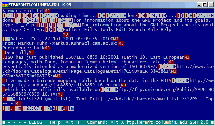
| This picture shows what happens when the message from the
previous screen shot is loaded into the full-screen EMACS editor while K95's
terminal emulator is in debug mode. Control characters are shown in red (for
example, ESC is the same as Ctrl-[, so a red left bracket is an ESC).
Printable characters that are part of escape sequences are shown in reverse
video. Use Alt-D to toggle debug mode.
|
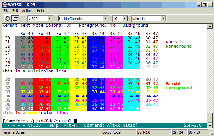
| This screen illustrates K95's color palette. Console
applications are restricted to 16 colors, which correspond to the ANSI-format
coloration escape sequences used by BBSs (first screen above), Linux "color
ls", etc.
|

| This is an IBM mainframe 3270 VM/CMS login screen from Temple
University. K95 does not yet include 3270 terminal emulation, but it is still
widely used to access IBM mainframes through external 3270 emulators such as
the Unix tn3270 program and various terminal servers.
|
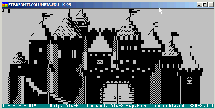
| This is an ancient Heath-19 terminal "graphics" demo. It
looks a bit rough in Lucida Console, but that's only because Lucida Console
does not contain the Heath-19 special graphics characters that were added in
Unicode version 3.1, and will take some time to find their way into Unicode
fonts such as Lucida Console and Courier New. Meanwhile, K95 is smart enough
to make the appropriate substitutions.
|