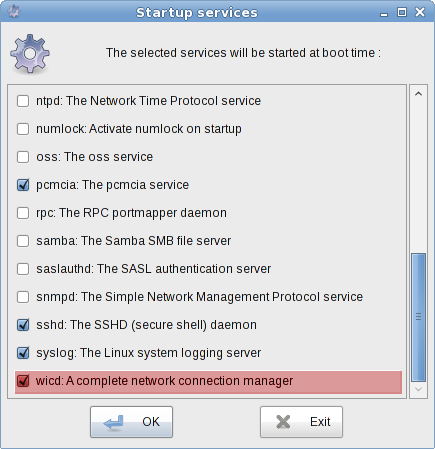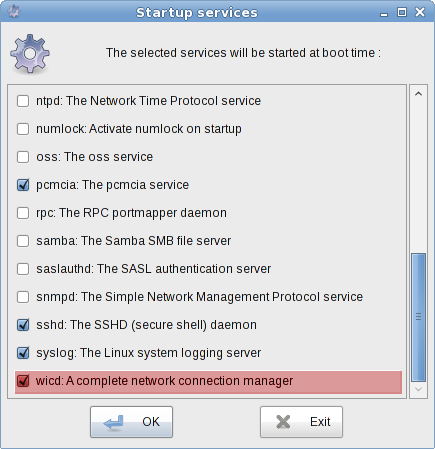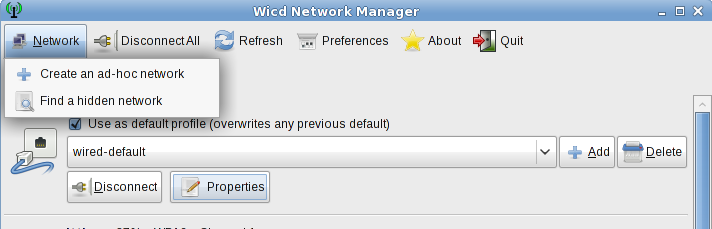Setting Network (WICD)
Wicd is a tool intended to configure easily your network connections,
wifi interface, and will allow you to connect to your wired
and/or wireless network.
How to set up
First, make sure that wicd is ticked in "Startup Services" under
Control panel, and necessary drivers are installed. Most of them should
come by default but is also available by netpkg. Drivers may
be available as kernel modules (check the
"Kernel Modules" utility in Control panel). Restarting the box
may be required before these changes take effect.
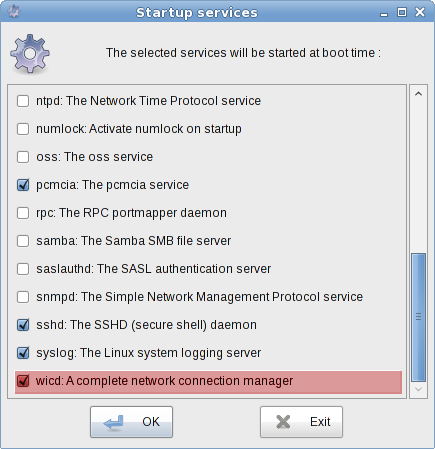
How to use
- Wicd Network Manager is available in the Xfce menu, under the
System submenu and in the Control Panel.
- When you click on Wicd Network Manager, you will get the
following screen.

- If no signal is detected, you may need to configure settings.
Click Preferences on the menu bar. Under preferences, you can change WPA
supplicant driver (on tab 'Advanced settings'), Wireless interface
(here wlan0) is used, and other
minor options such as setting up global DNS servers (by default, these
fields are empty). Fill in the box for Wireless interface (you can find
out which interface is being used by the box by typing "iwconfig" in
Terminal as user "root").

- Once singals are detected by your Wifi, you can select the Wifi
signal you wish to use for connection. Press the button [Properties]
next to the desired connection item to change connection parameters and
enter details such as your key for the connection and static IP address
if required.

- Now you can connect to the Wifi by just clicking Connect. You can
also set up connection procedures for Hidden Network and Ad-Hoc
network.
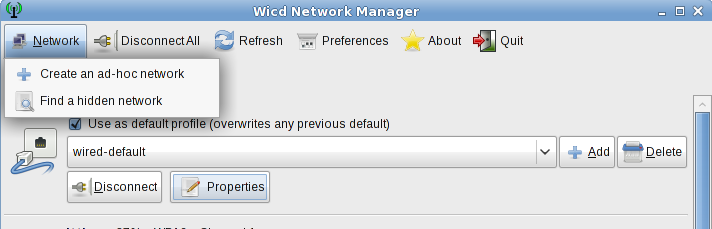
Keyboard
Layout <<< Table of
Contents >>> Package Management